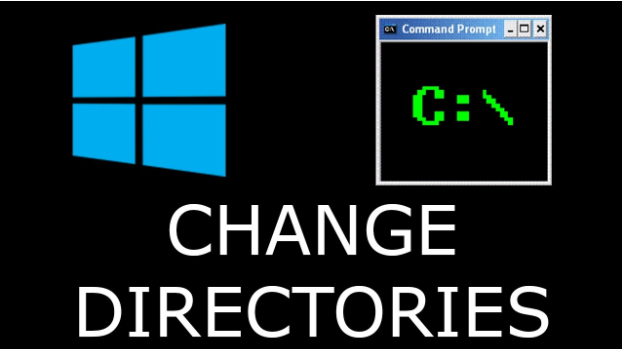The Command Prompt, often referred to as CMD, is one of the most powerful tools available in Windows. It allows users to navigate the file system, manage files, and execute various tasks using text-based commands. One of the most essential functions within CMD is the ability to move between directories. This is where the CD command comes in. Learning how to change directory in CMD can save you significant time, especially when managing files or performing recovery tasks.
Understanding how the CD command works is fundamental for anyone who regularly interacts with the Windows command line. Whether you’re a developer, system administrator, or just a tech-savvy user, knowing how to move around the file system using CMD can greatly improve your efficiency. This article provides a complete guide to using the CD command effectively, along with a look at its practical uses in tools like winfr.
What is the CD Command in CMD?
The CD command stands for “Change Directory,” and it’s one of the most basic yet essential commands in CMD. When you open the Command Prompt, you start in a default directory, usually your user folder. To move to a different directory, you use the CD command followed by the path you want to navigate to.
For example, typing cd Documents would take you to the Documents folder inside your current directory. This simple functionality becomes very powerful when you start performing tasks that involve file paths or need to access specific locations quickly. Knowing how to change directory in CMD is crucial for advanced troubleshooting, development, or running scripts.
Basic Usage of the CD Command
To use the CD command effectively, you need to understand the structure of Windows directories and how relative and absolute paths work. A relative path means you’re moving from your current location to a subfolder. An absolute path includes the full path starting from the root of a drive, such as C:\Users\YourName\Desktop.
If you want to move to a completely different location on your hard drive, using the full path is more efficient. On the other hand, relative paths are useful when working within a specific project directory. The flexibility of the CD command gives you control over how you interact with the file system from the terminal window.
Navigating Backward and Between Drives
One helpful feature of the CD command is the ability to go back to a parent directory by typing cd … Each set of two periods followed by a space represents a step back toward the root directory. You can even chain these together to move multiple levels back, such as cd ..\.. to go up two levels.
Switching drives is also a common task. Simply typing the drive letter followed by a colon, like D:, switches you to that drive. However, to change directories on that drive, you must then use the CD command within the new context. This becomes especially relevant when working with command-line tools like winfr, which often require you to specify directory paths across different drives.
How to Change Directory in CMD with Full Path
Using the full path with the CD command ensures accuracy and saves time. If you’re trying to access a folder that’s deeply nested, it’s faster to use a direct path like cd C:\Users\JohnDoe\Documents\Projects. Be sure to use quotation marks if your folder names contain spaces, like cd “C:\My Projects\Code Files”.
Being precise with your path helps avoid errors, especially when executing scripts or working with applications that require specific directory locations. Understanding how to change directory in CMD using the complete path is critical for automation and scripting purposes.
Combining CD with Other Commands
Once you understand how to move around using the CD command, you can combine it with other commands for increased functionality. For example, you might use cd Downloads followed by dir to list all files in the Downloads folder. This combination makes it easier to verify your current location and see what files are available.
Advanced users often integrate the CD command into batch files to automate processes. This is where winfr, or Windows File Recovery, comes into play. When running winfr, you need to specify both the source and destination directories, making knowledge of the CD command essential for preparing the environment.
Using Winfr with CD for File Recovery
Winfr is a powerful command-line utility provided by Microsoft to recover lost files. Before running winfr, you typically navigate to a working directory using the CD command. This step ensures that your recovery session is set up correctly and the tool can access the correct paths.
For example, if you want to recover deleted photos from your D: drive and save them to a folder in your C: drive, you’d first change directory to the folder where you want the recovered files to be saved. This would look like cd “C:\Recovered Files”, followed by the winfr command. Mastering both winfr and the CD command provides a powerful solution for data recovery without needing complex third-party software.
Troubleshooting CD Command Errors
Sometimes, when using the CD command, you may run into common errors like “The system cannot find the path specified.” This usually happens if there’s a typo in the directory name or if the folder doesn’t exist. Always double-check your spelling and ensure you’re using the correct format for paths.
If you’re unsure of the folder structure, use the dir command to list the contents of your current directory. This can help confirm the folder you want to access is available. Resolving these small issues quickly depends on how well you understand how to change directory in CMD without making syntax mistakes.
Practical Tips for Mastering the CD Command
To become efficient with CMD, you should practice navigating through your system regularly using the CD command. Start with small tasks, like moving between folders on your desktop, and gradually try more complex paths. Familiarity with command-line navigation builds a solid foundation for using tools like winfr, especially when time-sensitive recovery or file manipulation is involved.
Another practical tip is to create directories specifically for command-line practice. This gives you a controlled environment to learn different path structures, naming conventions, and navigation shortcuts. Over time, you’ll naturally remember the proper commands and feel confident handling CMD-based operations.
Why Learning the CD Command Still Matters Today
Despite the rise of user-friendly graphical interfaces, the command line remains an integral part of Windows for professionals and advanced users. Many recovery, development, and scripting tasks still require command-line interaction. That’s why learning how to change directory in CMD remains highly relevant.
Mastering this skill not only improves your technical knowledge but also opens up opportunities to work more efficiently and troubleshoot issues that others may struggle with. Whether it’s preparing to run a winfr session or automating a batch process, the CD command gives you control and precision in navigating your system.
Exploring More Uses of CMD Navigation
As you grow more comfortable with the CD command, you’ll begin to explore its integration with other tools and utilities. From launching programs in specific folders to organizing backups or logs, knowing how to navigate correctly becomes a valuable skill. Advanced tasks, like editing configuration files or deploying code, also rely on precise directory access.
If you often work on different drives or network paths, this knowledge becomes even more important. Being able to access any location on your system through CMD means you’re not limited by the graphical interface and can work faster and more effectively in any situation.
Final Thoughts on Command Line Directory Changes
Understanding the CD command is a foundational step toward mastering the Windows Command Prompt. It’s the key to efficient navigation, especially when you’re preparing for tasks like file recovery using winfr or running scripts that depend on specific directory locations. By practicing regularly and applying the knowledge in real-world tasks, you’ll become more proficient and confident in your command-line abilities.
Remember that knowing how to change directory in CMD isn’t just for technical users—it’s a practical skill for anyone who wants to take control of their system and explore the full potential of Windows tools.