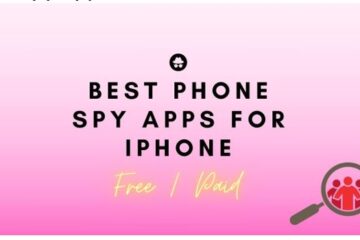Encountering the “hard drive not installed Dell” error can be frustrating for users heavily reliant on their Dell laptops for work or personal use. This issue often signifies a hard disk problem hindering proper booting of the system. In this guide, we will help you fix the “Hard Drive Not Installed” error on your Dell computer. Here’s what you can do:
What is a Hard Drive Error?
A hard drive error happens when your computer can’t talk to your hard drive properly. It can be because of loose cables, outdated computer settings, or even a failing hard drive itself. The error message might say “Hard Drive Not Installed” & prevent your computer from turning on normally. Hence, in that case, look for the Dell data recovery service. It can help you retrieve your lost data from a Dell computer or laptop.
Causes of the Hard Drive Errors
Before you learn about how to fix this problem, check its root causes:
- Loose Cable Connections: Suppose tiny highways connecting your hard drive to your computer. Bumps or vibrations over time can loosen these cables, causing the error.
- Boot Order Mix-up: Your computer has a specific order that checks for startup instructions. If it’s looking at a USB drive or DVD first, it might miss the hard drive entirely.
- Faulty SATA controller: This little chip on your motherboard acts like a translator between your hard drive & computer. If it fails properly, communication breaks down, resulting in errors.
- Faulty hard drive: Like any other device, hard drives can become brittle or damaged due to physical trauma or age.
Steps to Fix “Hard Drive Not Installed” Error
Before we call the data recovery pros, let’s try some problems:
1. Open the Computer Case
Look for the hard drive (usually a flat box) & the cables that connect it to the motherboard (main circuit board). Gently unplug & reconnect the cables to ensure a proper fit.
Updating the Boot Order.
2. Restart your Dell computer.
As your computer starts up, watch the screen for a message describing the key to enter the BIOS settings (usually F2, Delete, or Esc). Press that key repeatedly.
Once in the BIOS, go to the “Boot” or “Boot Order” section using your arrow keys.
Make sure your hard drive is listed in boot order first. It tells your computer to check the hard drive first for boot instructions.
Save your changes & exit the BIOS settings.
3. BIOS Firmware Update
Visit the Dell website & find your specific computer model.
Follow Dell’s installation instructions. Sometimes, updating the BIOS can fix compatibility issues or bugs that can cause errors.
4. Run Diagnostics
Most Dell computers come with built-in diagnostic tools.
- Restart the computer & press the indicated key (usually displayed on the startup screen) to enter the diagnosis.
- Run a comprehensive hardware scan, specifically focusing on the hard drive. The scan results might indicate if the hard drive is failing.
Why Seek Professional Assistance for “Hard Drive Not Installed” Error?
If the initial troubleshooting steps fail to yield results, it is important to seek professional assistance to obtain the “Hard Drive Not Installed” error. Professional data recovery service providers offer the knowledge, specialized tools, & advanced techniques to efficiently deal with complex hardware issues. Here are the qualities of a good service provider:
- Certifications & Standards: They adhere to industry-leading standards, holding ISO 9001:2015 & ISO/IEC 27001:2013 certifications. These certifications signify a commitment to quality & security in the data recovery process.
- Wide Coverage & Accessibility: A good service provider maintains offices in major cities & state capitals of India. Thus ensuring accessibility to customers across the country. This comprehensive presence facilitates emergency help & assistance.
- State-of-the-Art Facilities: Ensure they utilize CLASS 100 CLEAN ROOM equipped with advanced technology to recover data from physical damage events. This process ensures the highest level of security and reliability in the recovery process.
Conclusion
Hopefully, this guide empowered you to troubleshoot the “Hard Drive is Not Installed” error on your Dell device. By following these steps & keeping your computer healthy with regular backups & surge protection, you can minimize the risk of data loss & frustration.
Seek help from a reputable data recovery service near me. They will ensure that users experiencing the “Hard Drive Not Installed” error receive expert support, & the best possible chance of recovering their valuable data. If you have any questions about hard drives or these troubleshooting steps, feel free to leave a comment below. We’re always happy to help.